Getting and managing your University account (formerly Raven)
Find out more about University account, what it gives you access to and how to manage your password.
- Find out about Your CRSid
- Find out about Your University account (formerly Raven)
- Change your University account password
- Reset your University password
Setting up multi-factor authentication
Multi-factor authentication (MFA) adds an extra layer of security to your University accounts. It's sometimes also called two-step verification or two-factor authentication (2FA).
Setting up multi-factor authentication
Microsoft accounts and licences
All users get a Microsoft account, but only specific groups of users get a Microsoft licence. You'll also need a Microsoft licence to access an Exchange online email account and Microsoft 365 applications.
Find out about Microsoft accounts and licences
University cards
The University card is a contactless identity and access card. You can use it to access University buildings. It also allows you to use library services and get a discounted rate on the Universal bus service.
Find out more about University cards
Leaving Cambridge
Information about things to do before you leave and what happens once you’ve left.
Read about what you need to do before you leave Cambridge
Services for visitors
All visitors can access wifi services. Your host institution can also apply for a University account if you’re an official or accredited visitor.
Find out about visitor services
Managing user accounts
Information for authorising managers who need to request, extent or close user accounts. You can also find out more about student registration.
Find out how to request extend or close an account
Information for IT staff
Technical information about authentication provided by University accounts and the University central directory. You can also find out how to apply for test CRSids.